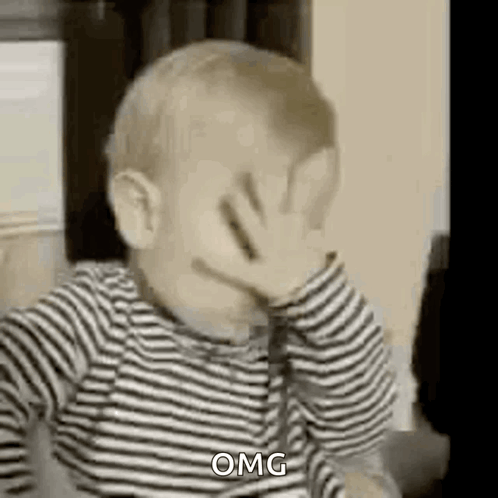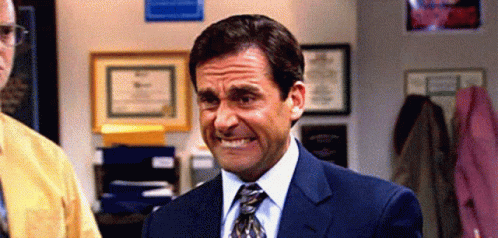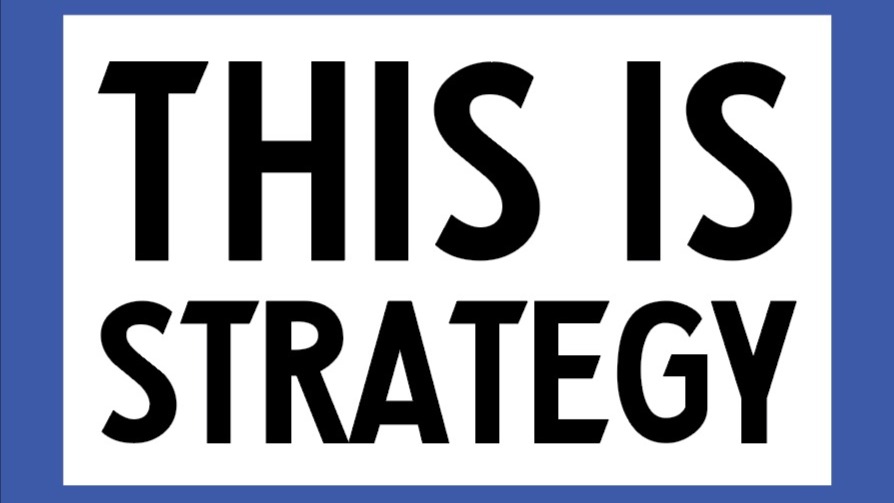Removing a Facebook group may seem tricky at first. Sometimes, you want to clean up old groups or start fresh. Whether you manage a group on your computer or phone, deleting it follows a clear process. This guide will walk you through the steps so you can do it easily on both devices.
Understanding What You Need to Delete a Facebook Group
Why You Must Be the Owner or Admin
Only the person who created the group or assigned themselves as an admin can delete it. If you're just a member, you won’t find the delete option. Make sure you have full control over the group before trying to remove it.
Conditions for Deletion
Before deleting, you must remove all members. A group with members cannot be deleted directly. Deletion erases all posts, members, and the group itself. Think of it like pulling down a billboard — you need to clear everything first.
Facebook’s Policies on Group Deletion
Facebook’s rules say only admins can delete groups, and only if they remove all members first. No shortcuts here: deletion is permanent, so double-check before you proceed.
How to Delete a Facebook Group on Desktop
Accessing Your Groups
Open Facebook.com and log into your account. Look at the left sidebar, where you will find the “Groups” section. Click there to view your groups.
- Under “Groups you manage,” find and select the group you want to delete.
Removing Members from Your Group
Step 1: View Member List
Click on the number next to “Members” inside your group. This shows everyone in the group. Scroll through the list or use any filter if available.
Step 2: Remove Each Member
- Find each member’s name.
- Click the three dots next to their name.
- Choose “Remove member.”
- Confirm your choice.
Remember, you need to do this for every member. Take your time to ensure no one is missed.
Leaving and Deleting the Group
Once all members are gone:
- Click on your profile picture at the top or the three dots next to your name.
- Select “Leave group.”
- A prompt might appear—choose “Delete Group” when available.
- Confirm by clicking “Delete.”
After this, the group will be gone. You should see a confirmation message.
Troubleshooting Tips
If the group refuses to delete, check your admin rights. Sometimes, Facebook updates change how these options work. Clear your cache or refresh the page if options don’t appear instantly.
How to Delete a Facebook Group on Mobile Devices
Opening the Facebook App and Navigating
Launch the Facebook app on your phone. Tap the three horizontal lines in the bottom right corner to open the menu. Tap Groups, then “Your Groups,” and select Groups you manage.
Managing and Removing Members
Access the Group
Tap the group name to open it.
Remove Members
- Scroll or tap See All under Members.
- Tap individual names.
- When options appear, select Remove from Group.
- Confirm your choice.
You must remove each member this way. Take your time, especially if the group has many members.
Deleting the Group
Find the Delete Option
- Tap Manage at the top.
- Scroll down and tap Delete Group.
- Confirm by tapping Delete Group again.
Once you do this, the group will be deleted and cannot be recovered.
Tips and Best Practices for Deleting Facebook Groups
- Warn members beforehand if possible. It’s respectful and helps prevent surprises.
- Consider archiving important content if you might need it later.
- Double-check you are the admin with full rights before deleting.
- Remember, deletion is final. If you only want to hide the group temporarily, consider unpublishing or archiving instead.
- Think about the purpose of deletion and whether it’s necessary, especially for large or active groups.
Common Challenges and How to Overcome Them
- Can't see the delete option? Ensure you’re the admin.
- Group not deleting? Facebook sometimes has bugs. Refresh your page or app.
- Members resist removal? Remove them one by one and explain if needed.
- Restrictions? Follow Facebook’s guidelines and keep your admin rights in check.
Expert Insights and Resources
Many social media specialists recommend preparing your group carefully before deletion. Backup any content you want to keep, then follow the proper steps. Facebook’s official Help Center offers detailed guides and updates about group management. Use trusted tools sparingly; most don’t speed up deletion but can help manage large groups efficiently.
Conclusion: Key Takeaways
If you want to delete a Facebook group, start by making sure you have admin access. Remove all members first, then follow simple steps to leave and delete the group permanently. Whether on desktop or mobile, the process is straightforward — just patience and a bit of planning. Double-check everything to avoid mistakes, and you'll successfully clear out old or unwanted groups.
Managing Facebook groups becomes easier once you understand how the process works. Follow these steps and stay within Facebook’s policies to keep your online space organized and clutter-free.